As usual you will choose install, your date and time settings, username and password.
After a restart you will have to enter your username and password.
Crunchbang has this nifty script that runs directly after install. For the new user I recommend watching this and continuing with it.
First you'll run through getting all of the updates that you will need for the distribution.
You will have to enter your password.
If you want it to, you can install a few software packages and update them as well.
You may have to do a restart again in order for the updates to the packages to take effect.
So this is your basic desktop. At the top you see bar 1 and 2, this allows you to have two separate desktops at one time. The box displaying your system info is a program called Conky which is useful to see what is going on behind the scenes in your computer. You can customize Conky to show you what you would like to have available at a glance. Under that you can see all your shortcut keys to easily open up programs or services.
To open up your program menu you simply right click anywhere on the desktop. Here you can get into any installed programs on your system based on their category.
To change how your desktop looks just go down to settings and see how everything can be changed. This is where you can change your conky settings if you would like as well as wallpaper or display settings.
Iceweasel is the installed web browser for crunchbang.
Like Debian, crunchbang does not have a software center that comes installed into your system. So you will have to download a software center, or do some research and install all programs via the terminal.
You can also open all your programs by simply typing the program name into the terminal.
The virtual machine doesn't see my webcam... but this is cheese a decent little webcam program to take pictures or record video.
By clicking on the 2 bar you will see your second desktop. Here you can start any other program you may want to work on.
I enjoyed playing with Crunchbang, it doesn't use much or take up much space on your computer which means it would be great for an older computer or anyone who likes gaming. It is a stable distribution that while may not be for the technologically challenged; it will however work well for anyone who needs a lightweight distribution that can be built to their needs.
If you have a distribution that you would like for me to review, please let me know in the comments section below.










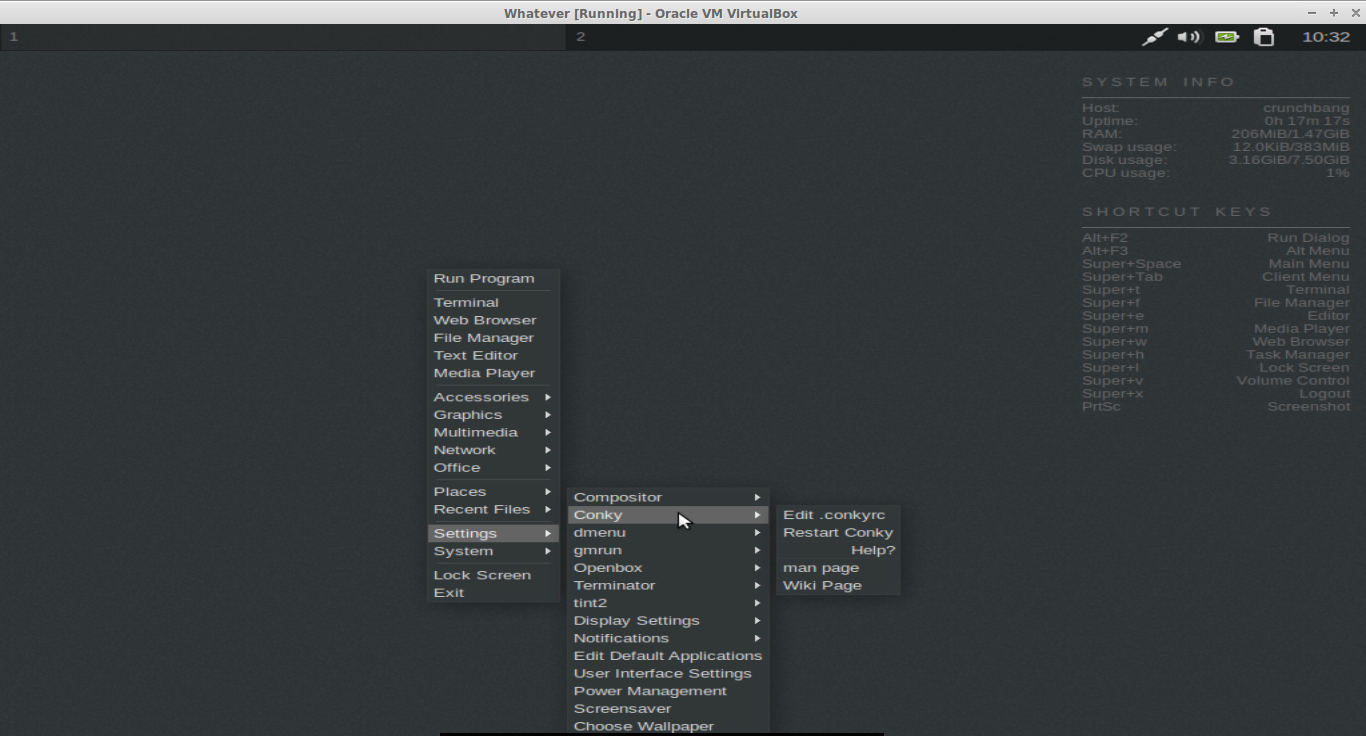





No comments:
Post a Comment