This is the beginning of the install, fairly simple. As a beginner I recommend going with Install and pressing enter.
Choose your language, location, and how you'd like to configure your keyboard.
Choose your hostname, It can be whatever you would like but this allows your network to identify your computer.
Not every version will ask you about a domain name, for purposes of showing this install I am showing what I did when it did ask me...
Debian sets up an administrative account called root. Root allows access to everything on the computer and with that access it can change anything. You will need to pick a password that is hard to crack.
Create a user account. This way you don't have to use the root account for every little thing you do.
For the next few windows you will be going with the default settings.
If you need to use a proxy this is where you would enter it.
I selected no on this one, it's really up to you if you would like to provide information to the developers of this distribution.
Unless you are using your computer as a server or database do not worry about picking any of those options, the defaults should be fine.
Congrats the install is complete! Stay tuned for more about Debian.
























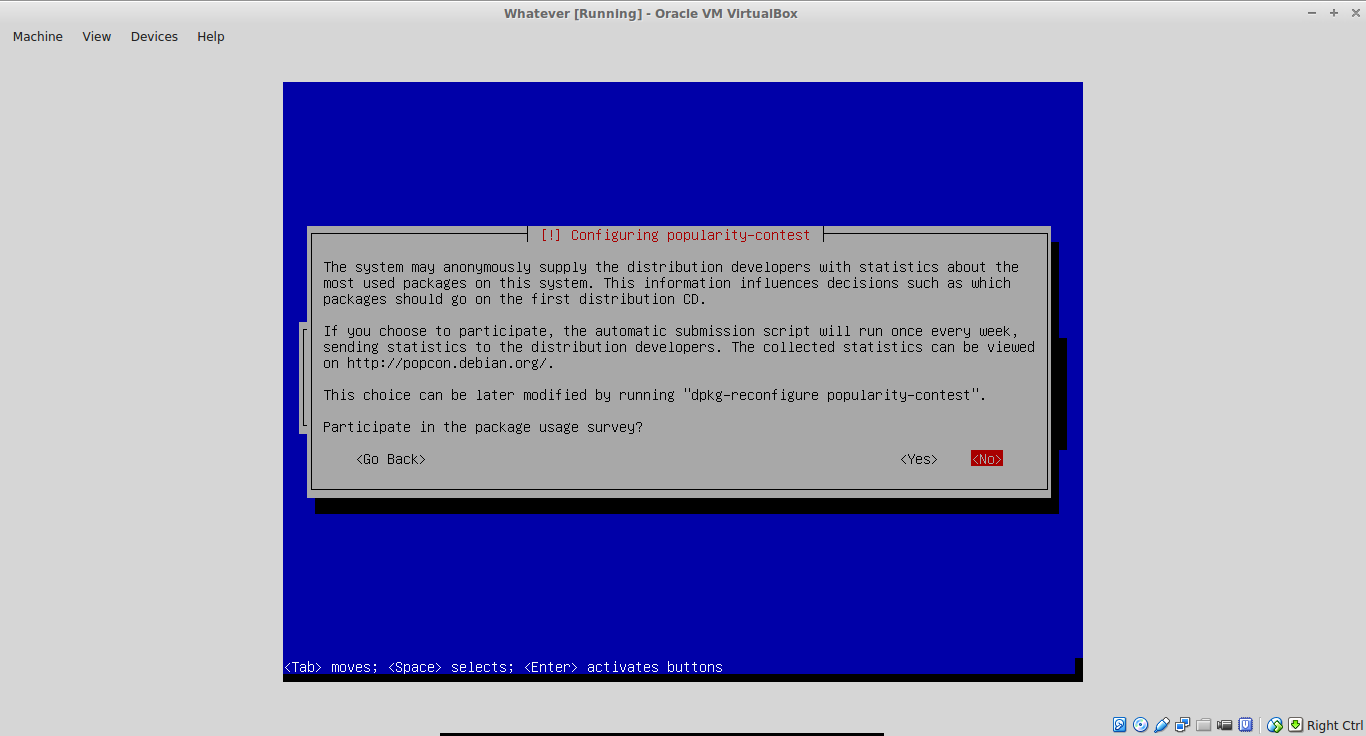






No comments:
Post a Comment